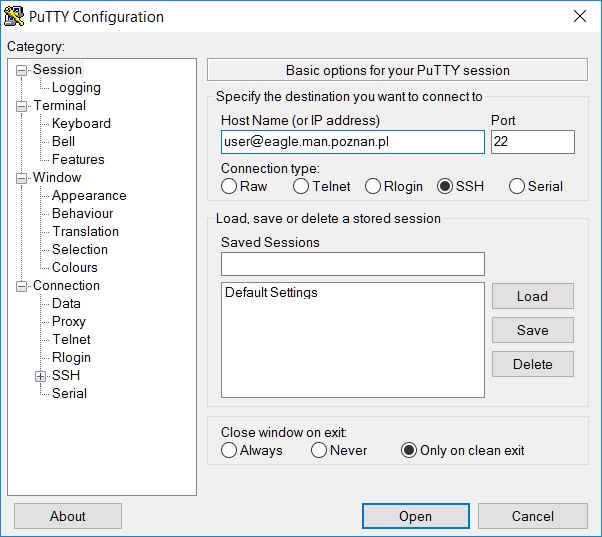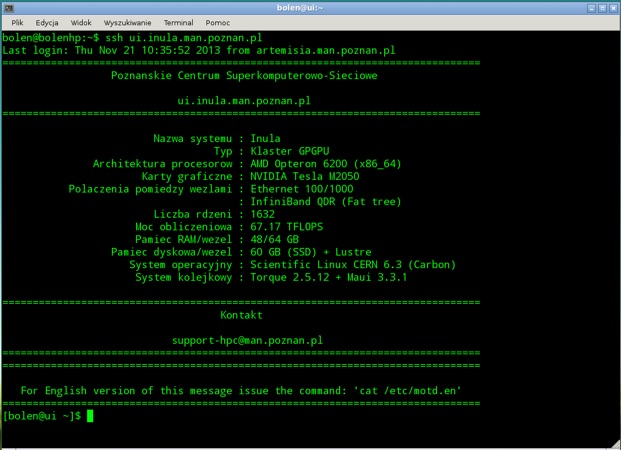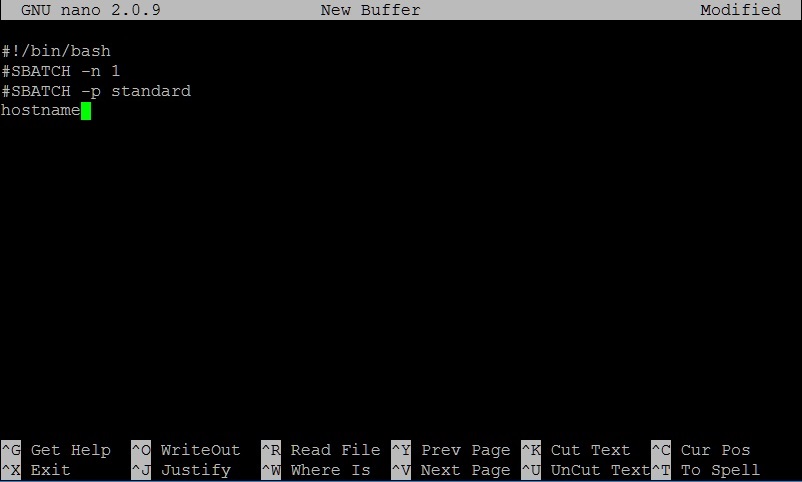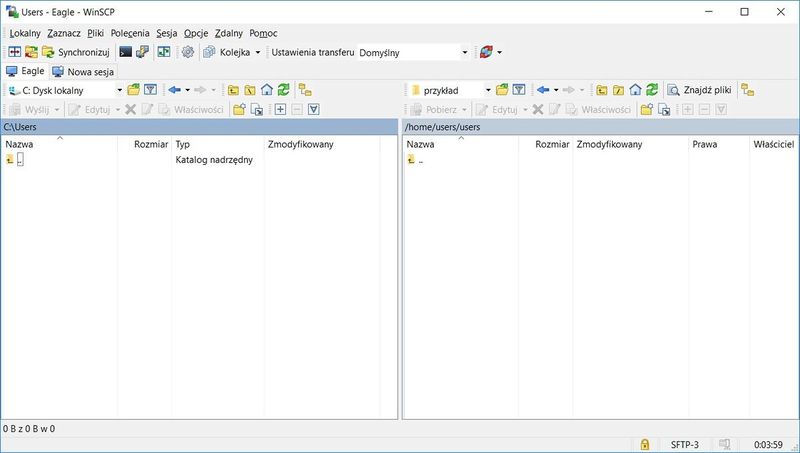Podstawowe zagadnienia
Logging in to computing machines
To log on to the computing machines we must use the SSH protocol for this purpose
Windows
In Windows, download the Putty application (http://www.putty.org)
Then enter your user name and the address of the computing machine in the HostName field, e.g.
user@eagle.man.poznan.pl
Linux
Linux users already have a program installed since the SSH protocol was used
To log in, you must enter your user name and the address of your computing machine, e.g.
ssh user@eagle.man.poznan.pl
Creating a simple input file
Files can be created directly on a computer with the help of text editors (vi, nano, mcedit) and on your local computer and then copied to the computer, e.g. using WinSCP programs. https://winscp.net
On a computing machine
After logging in, run nano program with a command:
nano
Then edit the sample input file
#!/bin/bash #SBATCH -n 1 #SBATCH -p standard hostname
Next, we save the exit from the program with the combination of CTRL + X keys, approving and giving a file name, e.g. program.in
On the local system
We start WinSCP and log on to the machine with our username and password.
Then create and edit an input file in the folders of the computing machine.
The file will be saved directly on the machine.